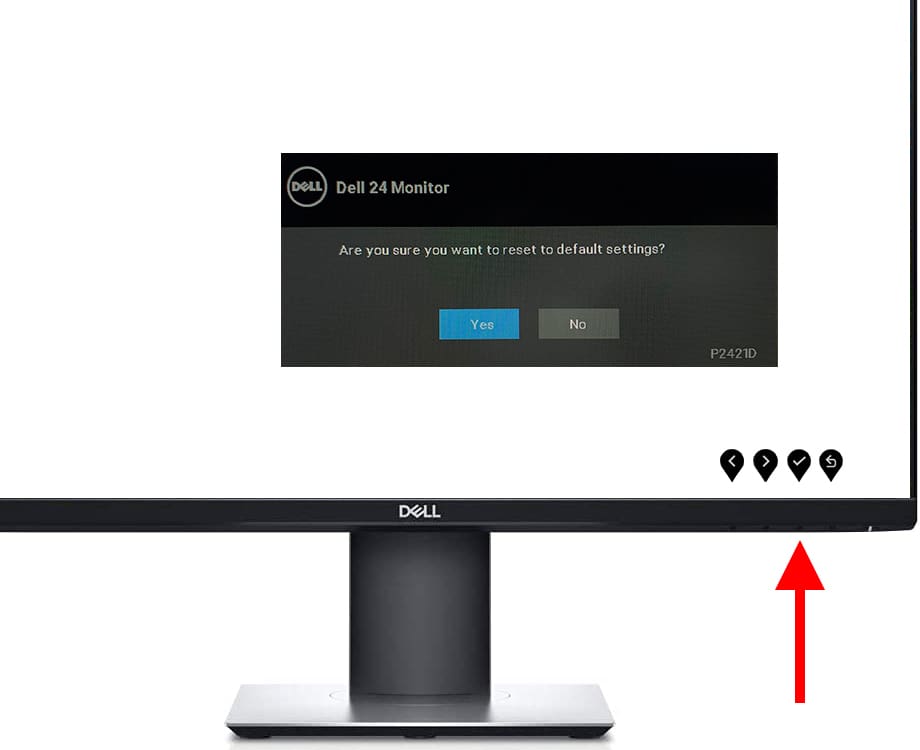Factory reset DELL P2417H-WOST

Reset to its factory state DELL P2417H-WOST
It may happen that you have pressed some button of the DELL P2417H-WOST monitor by mistake and you have changed some parameter of the configuration and you do not know how to return to the previous configuration or a normal configuration, or you may want to reset the DELL monitor to its factory state to have the configuration as if it were a new monitor.
For all these cases we can perform a reset, reset, or restore to factory settings so that the configuration of the DELL P2417H-WOST returns to its initial state and to be able to adjust it to our tastes and needs.
IMPORTANT: Formatting or factory resetting your DELL P2417H-WOST 60.5 cm (23.8") 1920 x 1080 pixels Full HD LED Black-CJFH2 will remove all custom monitor settings such as language, timer, lock, default input, brightness and contrast settings.
Estimated time: 2 minutes.
1- First step:
Press any of the buttons on the bottom right of the P2417H-WOST, any of these buttons will open the menu except the power button which is the one on the far right.
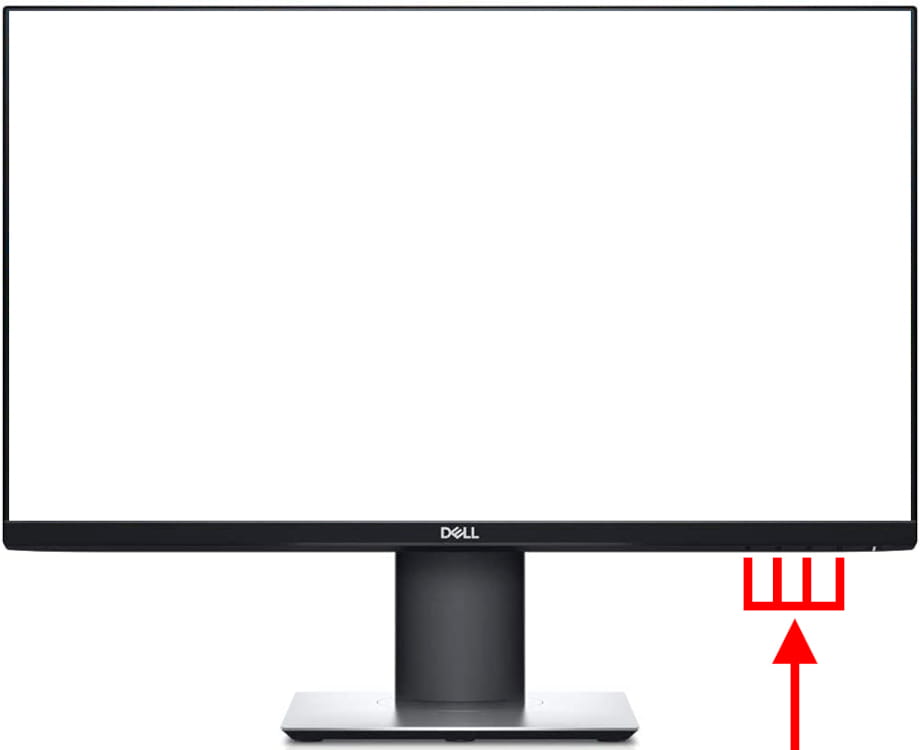
2- Second step:
The monitor menu icons will be displayed.
Press the button that is right in the position of the page icon with horizontal lines, we will use the lower buttons of the monitor to move through the settings menu and select the option we want.
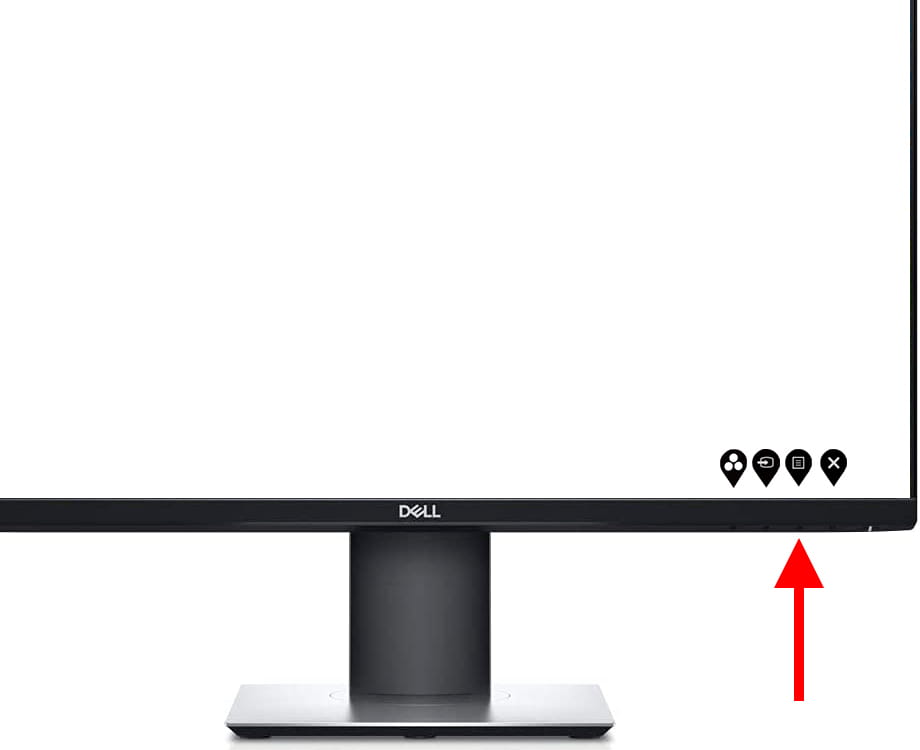
3- Third step:
Pressing the button mentioned above will open the main menu of the monitor P2417H-WOST, using the buttons that correspond to the up and down arrows we move through the monitor menu until selecting the "Others" section.
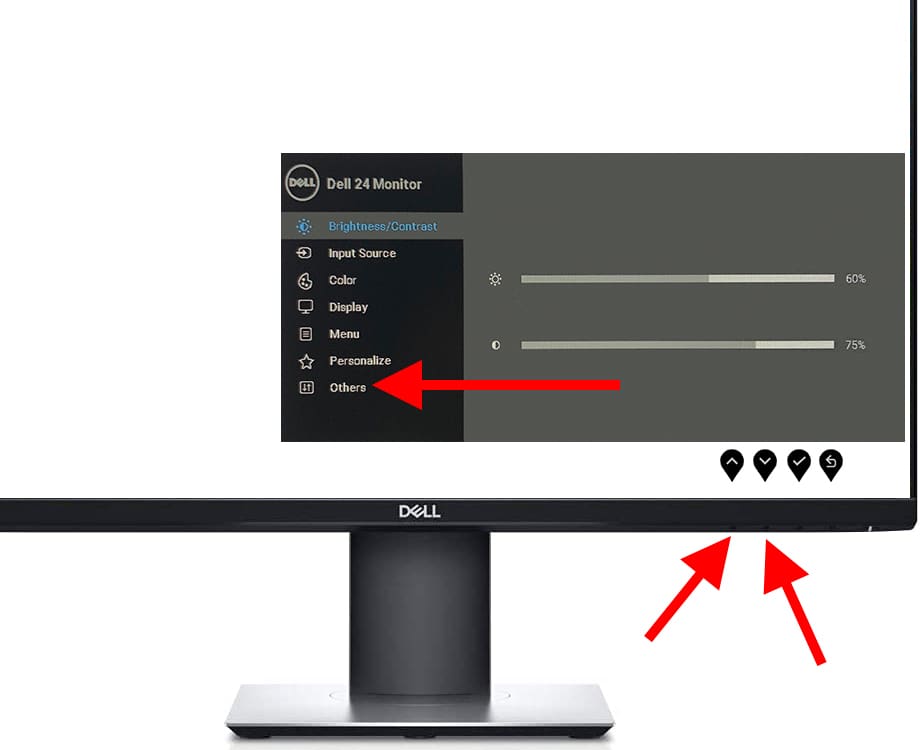
4- Four step:
Once the "Others" section has been selected, press the corresponding button to confirm or enter the button panel of the monitor to access this list of settings.
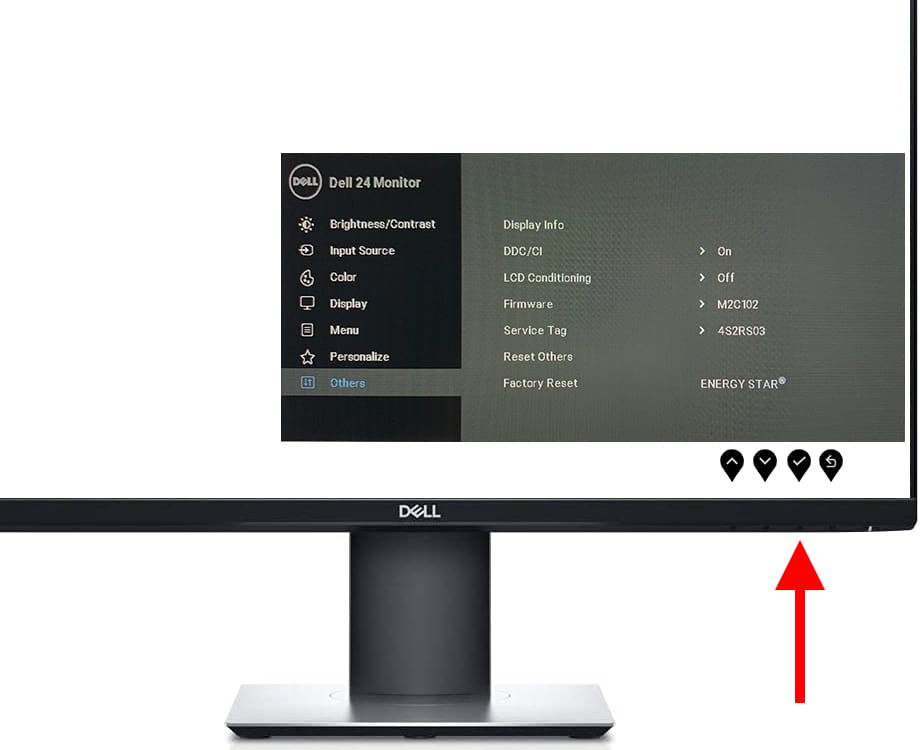
5- Fifth step:
Using the up and down buttons of the monitor again we move through the menu until selecting the "Reset" section and press the confirm or enter button as we have done in the previous step.
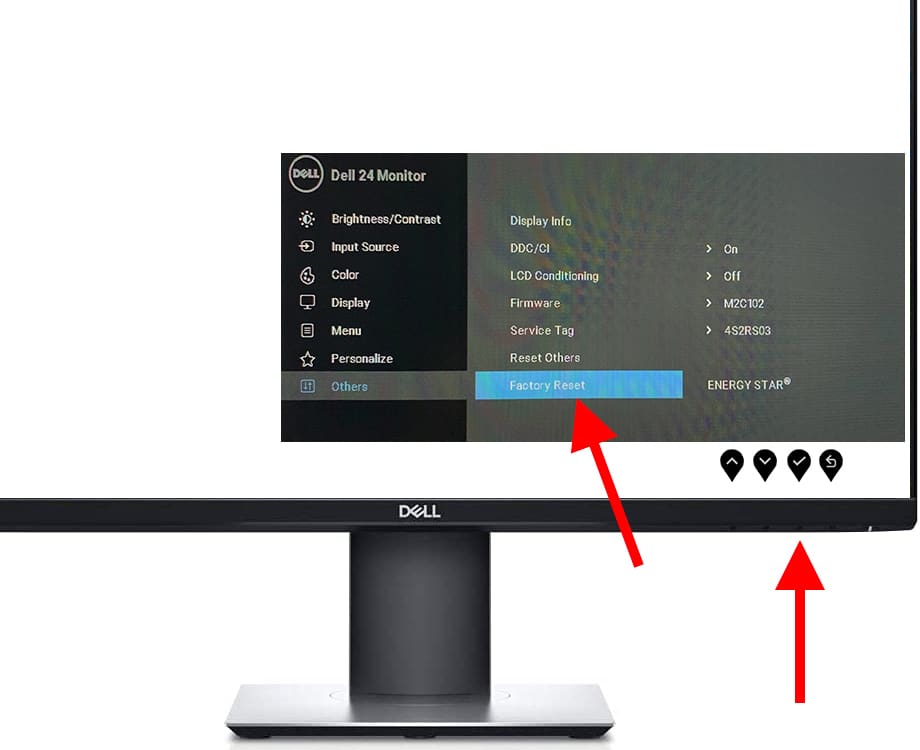
6- Sixth step:
A confirmation message will appear asking if we are sure to reset the P2417H-WOST. Using the left and right direction buttons, select the “Yes” option and press the confirm button.