Frequently asked questions Philips C271P4QPJEW/69
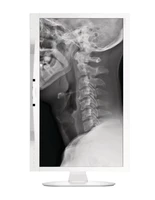
Frequently asked questions about the Philips C271P4QPJEW/69
Does the Philips C271P4QPJEW/69 monitor have a DVI connection?:
El Philips C271P4QPJEW/69 has 1 DVI-D video input connections.
Does the Philips C271P4QPJEW/69 monitor have HDMI?:
The Philips C271P4QPJEW/69 does not have HDMI connections, therefore it is not possible to use an HDMI cable to display the image.
Does the Philips C271P4QPJEW/69 monitor have a DisplayPort connection?:
The Philips C271P4QPJEW/69 has a DisplayPort connection and has 1 DisplayPort ports.
Does the Philips C271P4QPJEW/69 monitor have a headphone jack?:
The Philips C271P4QPJEW/69 has a 3.5 mm Jack audio output to connect speakers, headphones or headphones.
Does the Philips C271P4QPJEW/69 monitor have speakers?:
The Philips C271P4QPJEW/69 has speakers to emit sound.
Does the Philips C271P4QPJEW/69 monitor have a VGA video input connection?:
The Philips C271P4QPJEW/69 has 1 VGA video input connection.
Can the Philips C271P4QPJEW/69 monitor be mounted on a VESA stand?:
The Philips C271P4QPJEW/69 has the possibility of mounting on a VESA support so it is possible to mount it on an articulated arm, a table or wall mount.
Can I use two screens with the Philips C271P4QPJEW/69?:
The Philips C271P4QPJEW/69 has 4 video input connections. If the computer or device to which you are going to connect the C271P4QPJEW/69 has several video outputs of the same or different types, you can connect this monitor to one of those outputs and the other output to a second monitor.
What type of connections does the Philips C271P4QPJEW/69 support?:
The Philips C271P4QPJEW/69 has 4 video input connections.
VGA: 1
DisplayPort: 1
HDMI: 1
DVI-D: 1
Can the Philips C271P4QPJEW/69 be connected to a laptop?:
The Philips C271P4QPJEW/69 has 4 video input connections, so you can connect a laptop that has one of the following video output connections:
VGA: 1
DisplayPort: 1
HDMI: 1
DVI-D: 1
How to connect a speaker to the Philips C271P4QPJEW/69 monitor?:
You can connect some speakers to the Philips C271P4QPJEW/69 using the 3.5 mm Jack headphone connection included in the monitor. If your speakers have a headphone cable you can use it to connect it to the Philips C271P4QPJEW/69.
You will need to connect the Philips C271P4QPJEW/69 monitor to your computer or sound source using a connection that carries audio such as HDMI or DisplayPort.
How far away to sit from the Philips C271P4QPJEW/69 screen?:
The recommended distance between the Philips C271P4QPJEW/69 monitor and the eyes is between 70 and 80 cm.
This is a recommendation that will depend on the preferences of each person, in addition, the screen should be placed about 10-20 degrees below the line of sight and try to keep your back straight and your legs at an angle of 90 degrees to avoid fatigue. and discomfort in the neck.
Is the Philips C271P4QPJEW/69 monitor compatible with MAC?:
The Philips C271P4QPJEW/69 has 4 video input connections, you should check if your MAC has any of the following video outputs, otherwise you should use an adapter to connect the video cable to the output connection available on your MAC.
VGA: 1
DisplayPort: 1
HDMI: 1
DVI-D: 1
Can I connect a bluetooth speaker to the Philips C271P4QPJEW/69 monitor?:
The C271P4QPJEW/69 monitor from Philips does not have a Bluetooth connection so it is not possible to use Bluetooth speakers to play sound and music from the screen, you must connect the speakers or headphones to the computer.
The Philips C271P4QPJEW/69 has a 3.5 mm Jack audio output to connect speakers, headphones or headphones.







